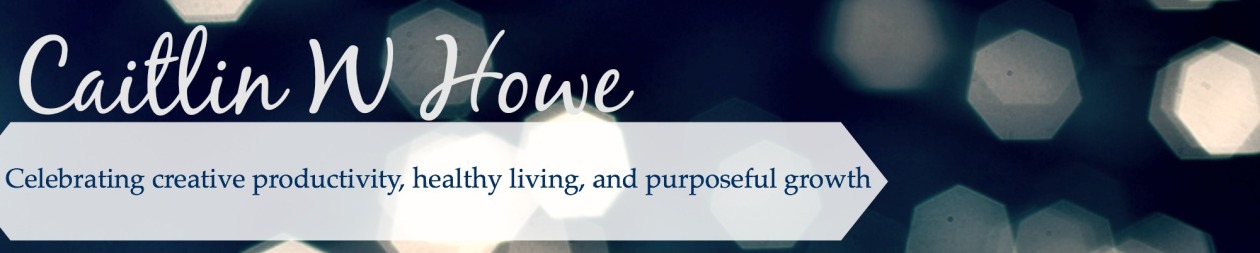Many of us take time off during this time of year. One of the most difficult things to do before vacation is to leave your email in pristine condition. In fact, a survey completed by Glassdoor found that “28% of workers…fear getting behind” while they are away from the office.
Wouldn’t it feel good to have an empty inbox before you leave? What about coming back from your time off and having a system in place that leaves your inbox at 0 at the end of each day?
I adopted the Getting Things Done email system when I launched my website this year. And, let me tell you—I feel so much better leaving my work each afternoon knowing that my inbox is at 0. Here are five steps you can follow to establish an empty inbox email system:
Step 1: Organize your emails into 6 main folders
1. Inbox– this is all email coming in
2. Trash-email that is no longer needed
3. Sent– email that you have sent to others
4. Defer– emails that take longer than two minutes to complete, but need to be done in a reasonable timeframe
5. Future– emails that remind you of next actions for the future, but are not an immediate need
6. Reference-emails that provide information and are needed as a reference.
If you have too many folders, it can make searching for emails cumbersome. For example in the past, I categorized emails into project-specific folders. This became confusing, because some emails referenced multiple projects.
Step 2: Check your email intentionally
When I am working on a project, I set a time limit and turn my email off during that time. This way, I am not distracted by messages coming in during a time when I’m supposed to be focused on the project at hand. Similarly, when I check my email, I turn off my projects or other distractions. This can even be for a quick 15 minutes between meetings.
The strategy of being intentional about the time you have not only might help you process a lot of emails throughout the day, but it also might prevent you from missing emails. Work to avoid having “read” email in your inbox. All “read” emails should be filed in one of the 5 other folders once you have read it. More on this in the next step.
Step 3: Follow the 2-minute rule
The key to a well-managed inbox is to focus on being efficient. You waste time and energy each time you open your inbox and read your emails but don’t take action. And likely, you are increasing your stress levels.
It is very inefficient to re-read emails. If you are not answering emails and getting them out of our inbox, then you are re-reading them each time you open your inbox. If an email requires a response that takes fewer than two minutes, then it is very inefficient to read your email, do nothing, re-read it, do nothing, re-read it and then take action. It turns a 2-minute action—reading, thinking, taking action, filing—into a 5- or 10-minute action. If you are facing hundreds of emails each week (or day, for some of us), this additional time adds up quickly.
Get out of this pattern. Here’s how:
A. Read the email and ask yourself, “Does this email require me to take action?”
• Yes—Go to step B.
• No—Put it in one of the following files: “Trash,” “Future,” or “Reference.”
B. Then ask yourself, “How long will this action take?”
• If the action takes 2 minutes or less—go to step C.
• Takes more than 2 minutes—step D.
C. If the action takes less than two minutes to respond, take action. Once you take action, either delete the email or put it in your “Reference” folder. Sometimes, you can add a flag if it requires follow up (see Step 5).
D. If the action takes more than two minutes to respond, then either:
• Delegate, flag, and put it in your “Reference” folder. Or,
• Put it in your “Defer: folder. Reference your “Defer” folder at least once per day, when you have a longer chunk of time to tackle tasks (Step 4).
Step 4: Tackle deferred email once a day.
At least once per day, review your deferred items and take action. If at the end of your work day you are not done processing all emails, send a quick email to the remaining recipients, telling them that you have received their email, and will get back to them within a set timeframe. Then, reserve time the following day to answer them.
Once actions have been taken on deferred email, file it as “Trash” or “Reference.” You can flag it if it requires further follow up (see Step 5).
Step 5: Flag emails that need follow up
Some folks keep “read” email in their inbox to remind them to follow up. Instead, file it in your reference folder and flag it. You can designate specific colored flags for different items. For example, I flag scheduled meeting emails with a yellow flag, unscheduled meetings with a purple flag, and delegated emails with a green flag. Clear the flag once the follow-up task is complete.
Once you establish this reliable and simple email system, you can sit back and enjoy the lack of stress that your inbox brings!
Go ahead. Take the time away. Using these five steps, you can leave the office knowing that your inbox is empty.
What strategies do you use to manage your inbox? Let us know by commenting below.
© 2017 Caitlin W Howe, LLC
Manners matter here! Not sure whether your comment is irrelevant, impolite, or disrespectful? Read my commenting rules Commenting Rules
The postings on this site are my own (unless otherwise stated) and don't necessarily represent any other organization's positions, strategies or opinions. Thanks!